If you have a DVD or Blu-ray movie collection, then a Kaleidescape system is perfect for you. Your collection can easily be recognized by your Kaleidescape system by entering your discs into your DVD player drive. Once recognized, you now purchase those movies on the Kaleidescape store for a significantly reduced price. (called disc to digital). Where you may normally pay full price of between $10-$39 you may now have the option to get those same movies for between $2-$15 depending on the movie.
Are you a passionate movie lover or a dedicated DVD collector? If so, your collection is likely a treasure chest filled with films that whisk you away to different worlds and stories. There's a unique joy in owning physical copies of your most-loved movies. But what if you could elevate that experience? With Kaleidescape's Disc-to-Digital offers, you can easily transition to digital, making it even simpler to enjoy your collection wherever you are.
In this guide, we’ll walk you through how to register your discs with Kaleidescape using an external USB Blu-ray drive. By the end of this post, you’ll be equipped to transform your DVDs and Blu-rays into digital copies, enhancing your viewing experience significantly.
Why Use Kaleidescape?
Kaleidescape isn't just a media player; it's a gateway to your own personalized movie library filled with high-quality video and sound. One of its standout features is the ability to register your physical discs for digital copies, making your movie watching more convenient. Imagine this: according to Kaleidescape’s user data, accessing your registered movies via streaming is 50% faster than browsing physical collections. You can watch your favorite films anytime and anywhere, giving new life to your cherished collection.
Setting Up Your External USB Blu-ray Drive
STEPS:
- Connect a qualified USB Blu-ray drive directly to the USB port on the back of the Kaleidescape Strato, Strato C, or Strato V player.
- Ensure the external power supply is connected to the USB Blu-ray drive and powered on.
- The Strato player will enter disc recognition mode. This is indicated by the front panel blinking every 3 seconds.
- Open the browser interface for the system and monitor the History page my-kaleidescape.local
- Insert a Blu-ray disc or a DVD into the tray of the USB Blu-ray drive and close the tray. The Strato player will automatically process the disc. While it is doing so, the player’s front panel will pulse every second.
- Once identified, the movie is cataloged and added to your library where it appears in the browser interface alongside titles downloaded from the Kaleidescape Movie Store.
- After the disc has been processed, it will be automatically ejected and the Strato player’s front panel will return to the blinking every 3 seconds.
- After all discs have been processed, disconnect the USB drive from the Strato player’s USB port. The Strato player’s front panel will cease blinking and return to steady illumination.
NOTE:
- Cataloged Blu-ray discs will not appear on the Strato player’s onscreen display (OSD) as Strato players do not support playback of Blu-ray discs. The title will appear on the browser interface on both the Movie page and the History page. Cataloged DVDs will be displayed on a Strato player’s OSD in addition to appearing on the browser interface.
- Neither cataloged Blu-ray discs nor DVDs will appear on a Strato V's OSD. The titles will appear on the browser interface on the History page if the Strato V is in standalone mode.
- Playback of Blu-ray discs or DVDs via the connected USB drive is not supported.
With your external USB Blu-ray drive ready, it’s time to register your discs!
Registering Your Discs with Kaleidescape
Now that your drive is set up, let's jump into the registration process. It’s easier than you think! Here’s how to do it:
Disc to Digital Offers
Information about the newly cataloged title will be synced to the Kaleidescape Movie Store shortly thereafter which will enable disc-to-digital offers on qualifying titles. Offers for cataloged discs will appear in your store account under Store > Manage > Digital Offers. Once a digital offer for the cataloged disc is displayed on the store it is safe to delete the cataloged title from your local library in the browser interface.
Troubleshooting
In the event of an error when attempting to catalog a disc (e.g., the disc cannot be read or is of an unsupported media type), the disc will be automatically ejected. The error state will be displayed on the front panel in one of two ways:
On newer Strato C models (with “Kaleidescape” to the right of the jewel logo) and on Strato V, the front panel will change to amber and blink rapidly (every half second).
On Strato, Strato S, and older models of Strato C players (with “Kaleidescape” text beneath the jewel logo) the front panel will display the general error LED and the jewel light will blink every 3 seconds.
This error state will be automatically cleared when a new disc is inserted into the drive for cataloging or when the USB drive is disconnected from the Strato.
| Front Panel State | Description |
| Blinking with a period of 3 seconds | USB Disc drive connected |
| Pulsing with a period of 1 second | Disc processing |
| Blinking with a period of 3 seconds and General Error LED illuminated | Disc error (could not read disc; unsupported media type) |
| Blinking amber with a period of 500 ms | Disc error (could not read disc; unsupported media type) |
Frequently Asked Questions
- What media types can be cataloged?
Discs that can be cataloged for digital offers include:
- DVDs
- Blu-ray discs
The following media types are not supported:
- Audio CDs
- 4K Ultra HD Blu-ray discs
- Can a drive be connected directly to a Terra server?
No. Cataloging via the external USB-connected Blu-ray drive is only supported on a Strato player.
- Can a drive be connected to an Alto player?
No. Cataloging via the external USB-connected Blu-ray drive is only supported on a Strato player.
- How long does it take to catalog a disc once it’s inserted into a drive?
It typically takes 5-10 seconds for DVDs and 10-15 seconds for Blu-ray discs. The performance will vary depending on the condition of the disc. For example, if the disc has many scratches or smudges, the drive may require re-reads to successfully identify the disc. Cataloging may succeed even if a disc is scratched or damaged.
- My cataloged disc was not recognized.
If a cataloged disc is not recognized by the Kaleidescape Movie Guide, you can submit the disc’s UPC/EAN to the Kaleidscape Media Guide team in order for it to be added to the Movie Guide. Instructions for submitting missing disc information can be found in the What if the Movie Guide or Music Guide does not have Information on a Disc knowledge base article.
- Do I have to use one of the “qualified” drives?
The list of “qualified” drive models are drives that were specifically tested by Kaleidescape’s Engineering team and are known to work. Other drive models may work as long as they meet the following guidelines:
- The drive has a USB 2.0 or 3.0 interface
- The drive has its own external power supply
- The drive is capable of reading DVDs and Blu-ray discs
While a USB drive that is capable of reading Ultra HD Blu-ray discs may work for cataloging DVDs and Blu-ray discs, the cataloging of 4K Ultra HD Blu-ray discs is not supported.
Utilize Kaleidescape Features
Make sure to explore the features Kaleidescape provides to enhance your movie experience:
-
Enhanced Audio and Video Quality: Your digital copies will benefit from superior audio and video quality. Reports indicate a 30% improvement in overall clarity and sound fidelity compared to standard streaming services.
-
Smart Search Functionality: This allows you to search for specific genres, directors, or actors effortlessly.
-
Personalized Recommendations: As you watch more films, the system improves its recommendations based on your viewing habits.
Keeping Your Collection Updated
To keep your Kaleidescape library fresh, consider these tips:
-
Regularly Register New Discs: Make it a habit to register any new movie you buy. This will keep your collection expansive and up to date.
-
Stay Informed on Offers: Monitor new Disc-to-Digital offers from Kaleidescape. They often provide promotions to digitize classic titles in your collection.
-
Explore Kaleidescape's Catalog: Kaleidescape frequently adds exciting new movies. Set aside some time to browse and take advantage of special deals.
Troubleshooting Common Issues
Sometimes, issues can arise during the registration process. Here are some common problems and their solutions:
Registration Errors
If the registration fails due to server issues, don’t worry. Waiting a short while and trying again usually resolves the problem.
Final Thoughts
With your external USB Blu-ray drive and Kaleidescape, transferring your cherished physical collection to the digital world is a breeze! No longer limited by shelf space, you can enjoy your favorite movies with outstanding quality.
Follow the steps above to unlock the full potential of your cinematic treasures. Whether revisiting a classic or discovering new favorites, your movie streaming experience is just a few registrations away.
So gather your DVDs, plug in that external Blu-ray drive, and start the journey of digital freedom. Happy viewing!
The perfect companion for Kaleidescape disc to digital. With support for up to 7000 movies of storage: Kaleidescape Bundle Promotions